The demand for skilled interpreters continues to increase and we know that interpreters are always looking for ways to streamline their busy schdule and work more efficiently.
One of the many benefits of the interpreter scheduling system is the ability for interpreters to access their schedule from the interpreter’s mobile application. The mobile application provides a streamlined view of the interpreter’s schedule, for access on-the-go, as they attend their interpretation sessions throughout the day.
As convenient and easy as the mobile scheduling is, we’ve heard feedback that it may not be obvious to all interpreters that an icon can be added to home screen on the smart-phone devices. Once the Interpreter Intelligence icon is added to the home screen, an interpreter can access the mobile application with one click.
Instructions for adding the Interpreter Intelligence icon to the home screen for the most popular smart-phone devices is presented in the paragraphs that follow.
Interpreter Schedule on iPhone (iOS):
- Navigate to the target site. i.e. https://us.interpreterintelligence.com/login/auth
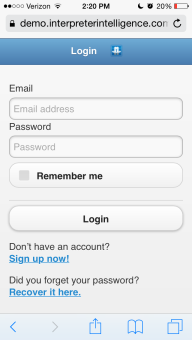
- Click the “Share” button.
- Select “Add to Home Screen.”
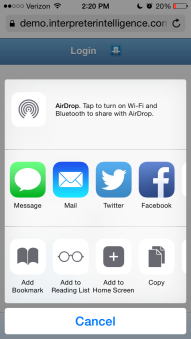
- Choose a label, and click “Add.”
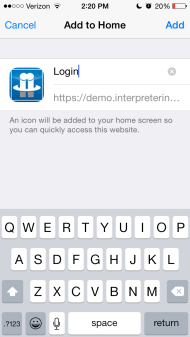
Interpreter Schedule on Android:
- Navigate to the target site. i.e. https://us.interpreterintelligence.com/login/auth (be sure to replace the US with correct subdomain of the agency you are working with):
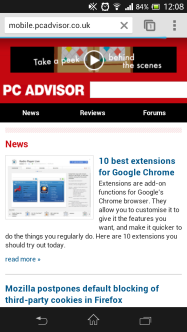
- Click on the “Menu” button.
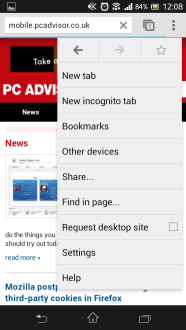
- Select the Star icon, from here you can choose a label and save the bookmark.
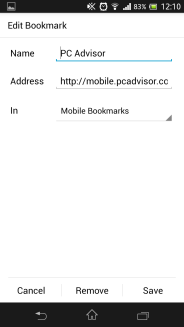
- Go back to your Browser Menu and select Bookmarks.
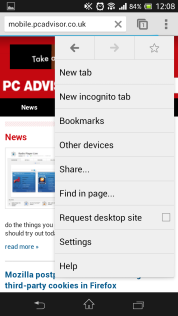
- Tap and hold on the Bookmark you just created, and then choose “Add to Home Screen.”
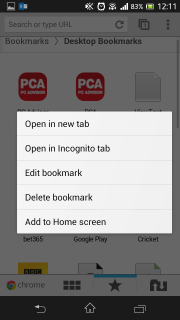
Interpreter Schedule On Windows Phone:
- Navigate to the target site. i.e. https://us.interpreterintelligence.com/login/auth (be sure to replace the US with correct subdomain of the agency you are working with)
- In the bottom right-hand corner, click the three dot menu button.
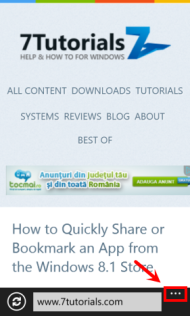
- Select “Pin to Start” from the menu that comes up.
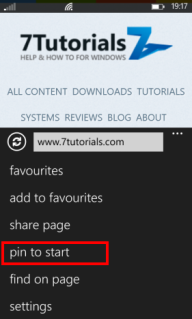
We are constantly striving to improve our software to optimize our customers’ use of its features. Please always feel free to leave us product improvement suggestions by clicking on the ‘feedback’ link on the right side of any of the pages on our website.
Also, if you have any questions, feel free to contact our support team.
